What are pixels?
The graphics we deal with at Elobina are pixel-based images composed of numerous small square blocks of a single color. These blocks come together to create a harmonious mosaic, forming a complete image. The resolution of an image is determined by the number of pixels per inch (PPI); the higher the PPI, the sharper and more finely detailed the image will be.
When an image is enlarged, the same quantity of pixels are spread over a larger area. This can result in a phenomenon called pixelation, where the image appears blurry, and the lines can become distorted. As demonstrated above, we have enlarged the green umbrella in the image.
Physical size of the image
If you possess an image that measures 300 pixels in width and 300 pixels in height, altering its resolution will result in a change in its physical size. If you increase the resolution, the image will appear smaller in size, whereas decreasing the resolution will cause it to appear larger. Kindly refer to the accompanying images for a visual representation. Nonetheless, it is crucial to bear in mind that the digital dimensions of the image remain unchanged.

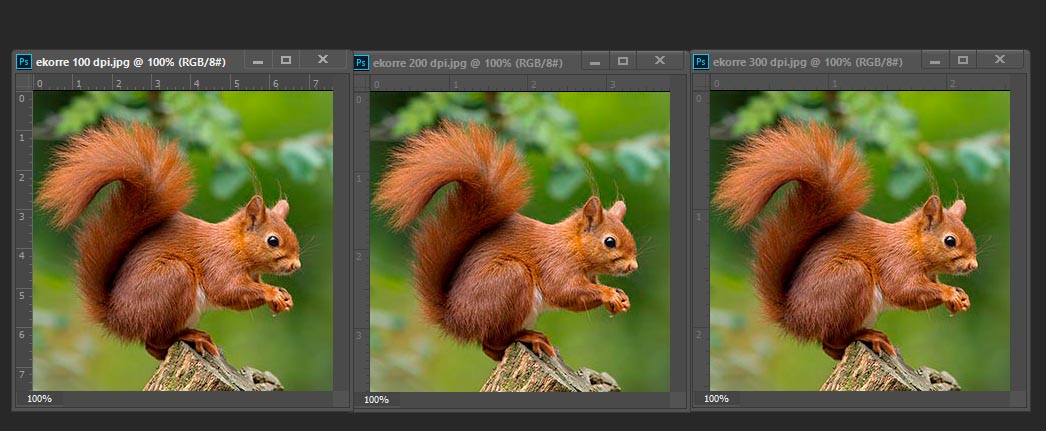
How do I know the size of my image?
The query now arises as to how to determine the size of your image. Locate the image in the directory where you have saved it on your computer. Next, perform a right-click on the image and select “Properties” to launch a window where you can choose the “Information” tab. On a Mac system, it is referred to as “Get Info” or “Få Info”.
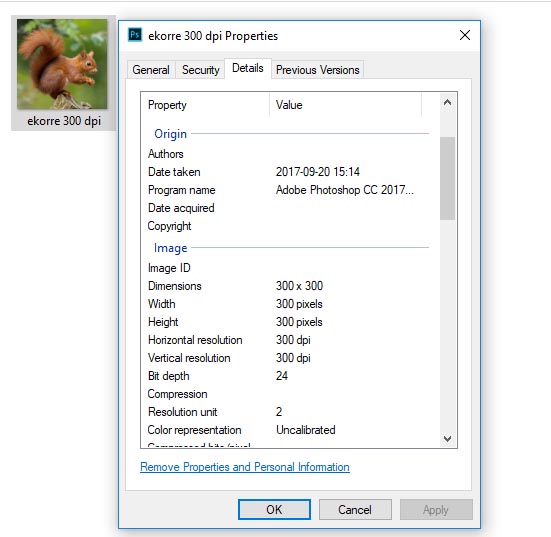
Best resolution for Elobina
At Elobina, we specify the size of our images in dpi, which represents the number of dots per inch that a printer or printing press is capable of producing. This is particularly important in the production of textiles, which are inherently more vibrant and textured than paper products. Therefore, we typically use a resolution of 200 dpi for our fabric printing, as this provides the necessary level of detail and clarity.
Unlike paper printing, where a minimum of 300 dpi is generally recommended, the higher resolution is unnecessary for textile printing. Our digital fabric printing is done in RGB, and we also use the Adobe RGB color profile to ensure accurate color reproduction.
If you upload an image to Elobina that is not already 200 dpi, it will be converted to this resolution upon upload. For instance, an image saved at 72 dpi (which is a common resolution for mobile phone images) will be reduced in size, whereas a 300 dpi image will be enlarged to fit the 200 dpi standard.
Here are a few examples:
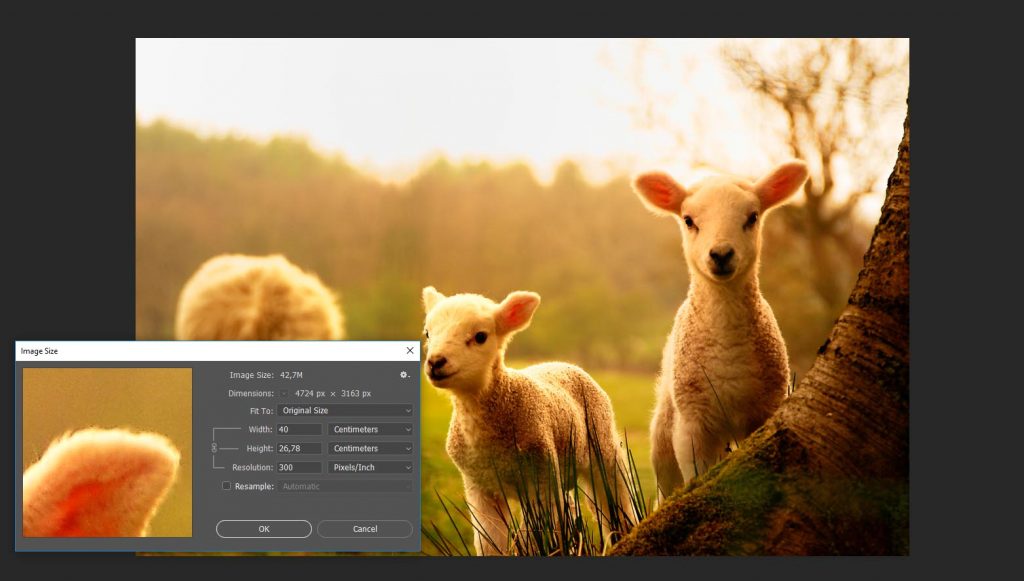
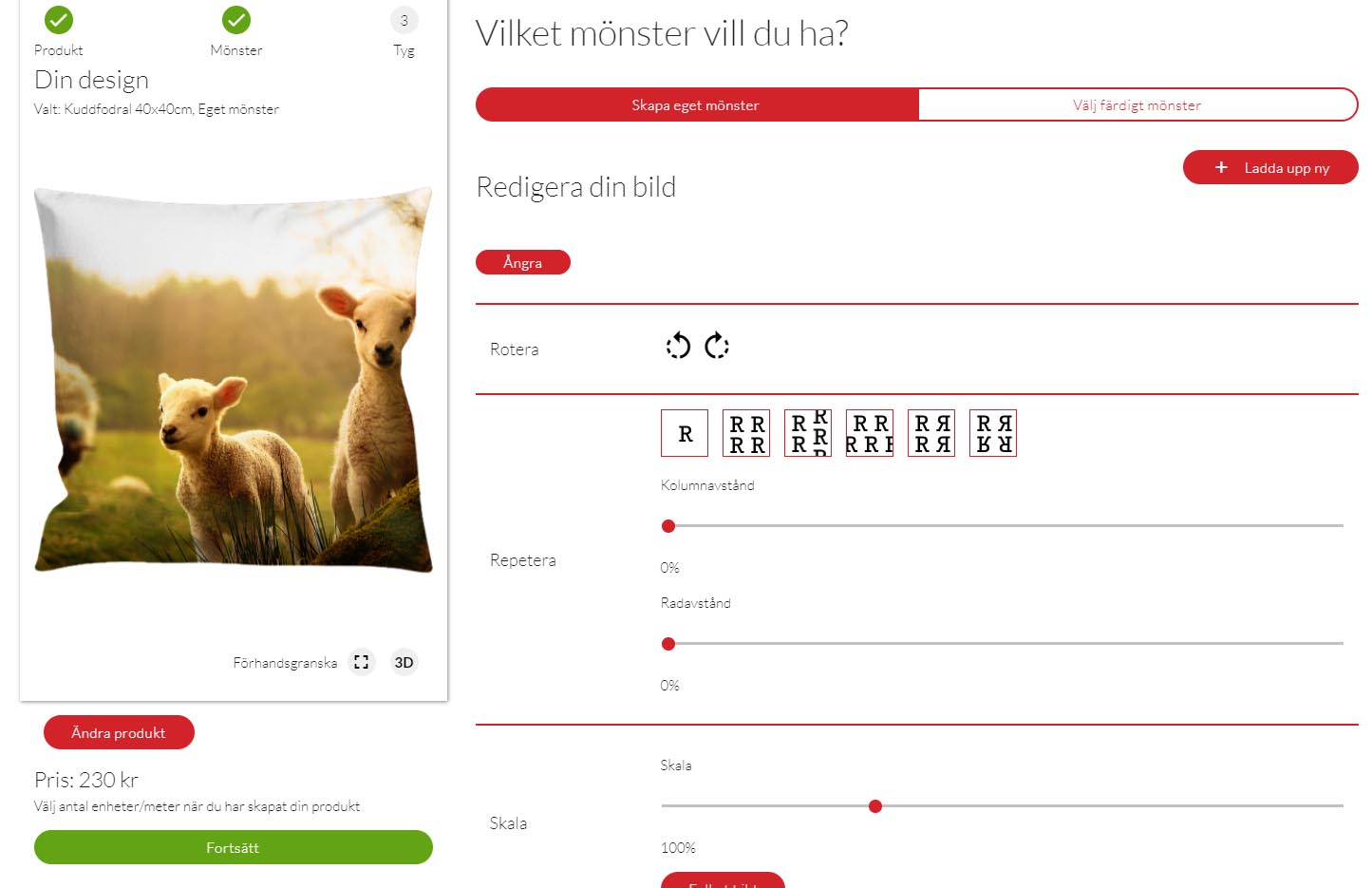

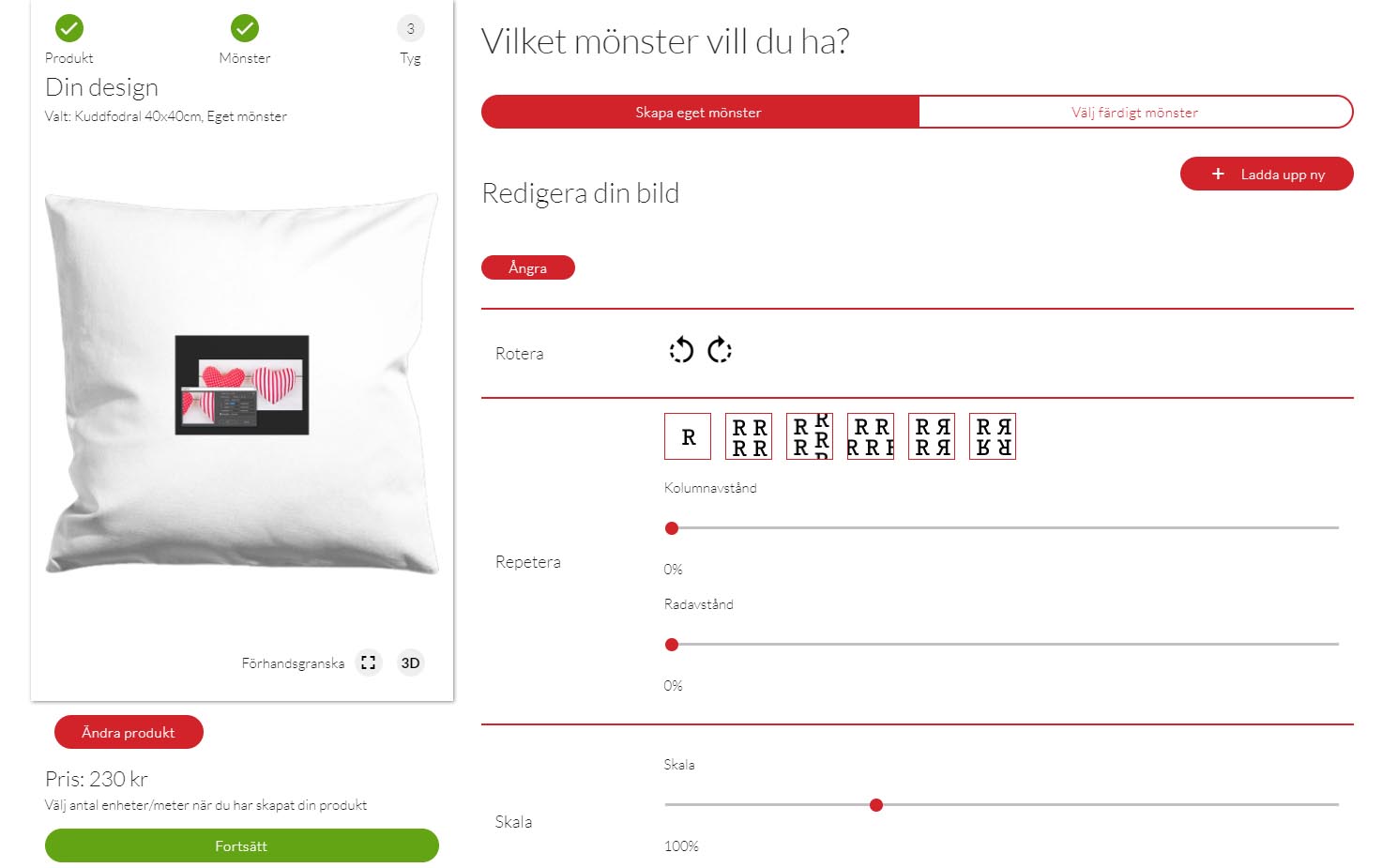
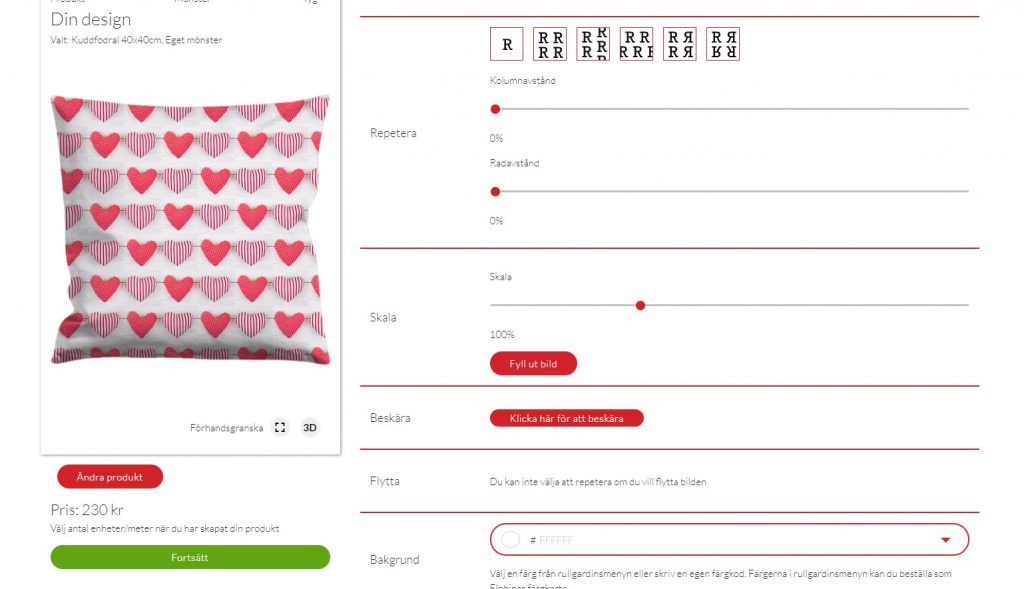



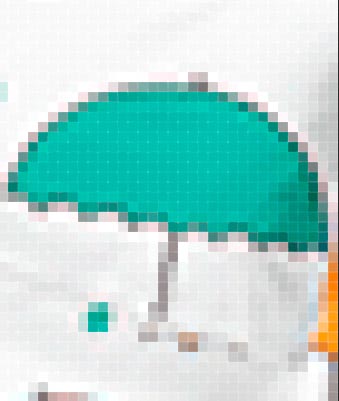

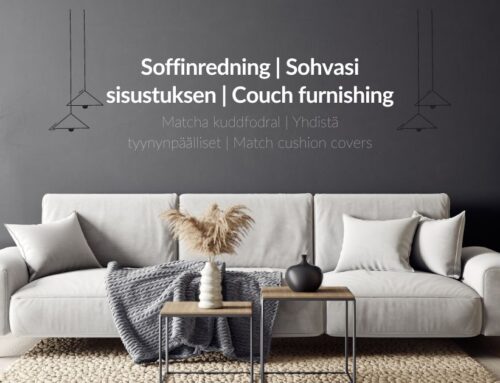
Leave A Comment